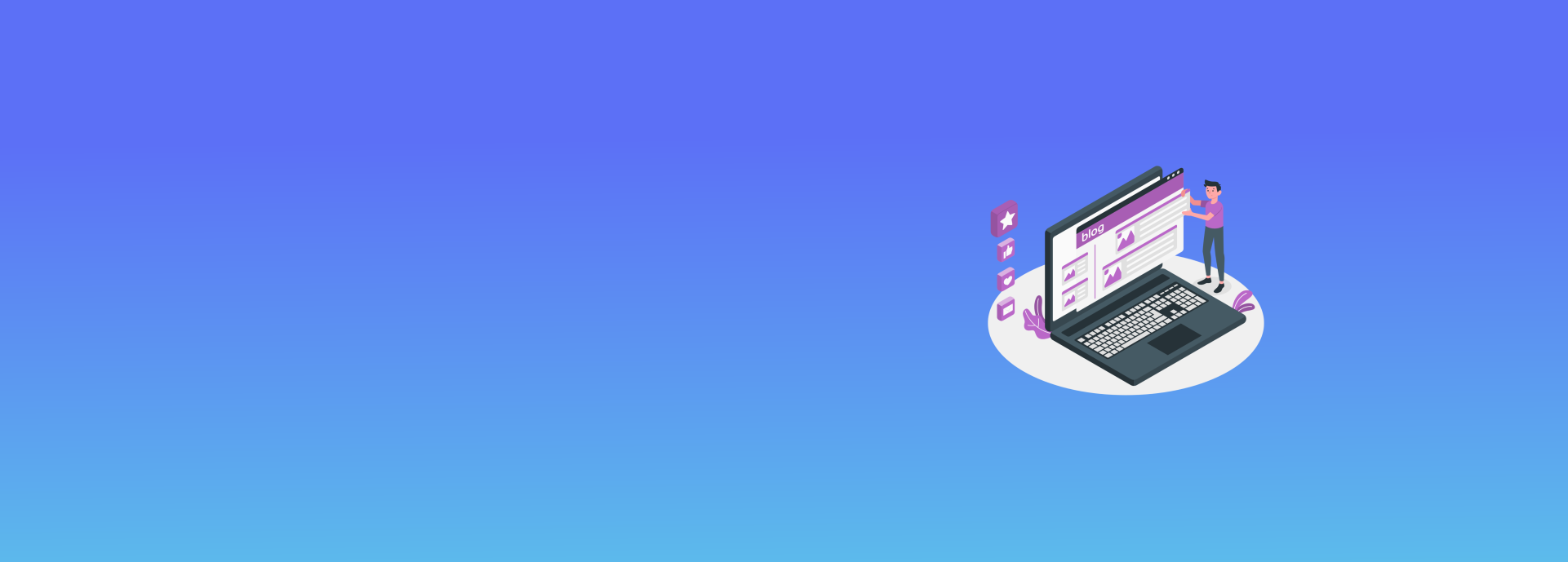Introduction
Security-Enhanced Linux (SELinux) is a security module in Linux that enforces access control policies. It can sometimes interfere with applications, such as Joomla, by restricting necessary permissions. This guide explains how to check whether SELinux is running, disable it temporarily or permanently, and configure it to log warnings instead of enforcing strict policies.
1. Checking if SELinux is Running
To determine if SELinux is currently enabled, use one of the following commands:
selinuxenabled && echo "enabled" || echo "disabled"or
sestatus2. Temporarily Disabling SELinux
To temporarily disable SELinux and check if it's causing an issue, execute the following command as root:
echo 0 > /selinux/enforceTo re-enable SELinux without rebooting, run:
echo 1 > /selinux/enforceThis command modifies the /selinux/enforce file, setting SELinux enforcement mode to either 1 (enabled) or 0 (disabled).
3. Configuring SELinux to Log Warnings Instead of Blocking
If you want SELinux to log warnings rather than enforcing restrictions, enable permissive mode. To do this, edit the SELinux configuration file at /etc/selinux/config and change:
SELINUX=permissiveChanges will take effect after a system reboot.
4. Permanently Disabling SELinux
To completely disable SELinux, edit /etc/selinux/config and set:
SELINUX=disabledA reboot is required for this change to take effect. Alternatively, you can disable SELinux temporarily using the method described above.
By following these steps, you can diagnose SELinux-related issues, configure it to allow necessary permissions, or disable it if needed.